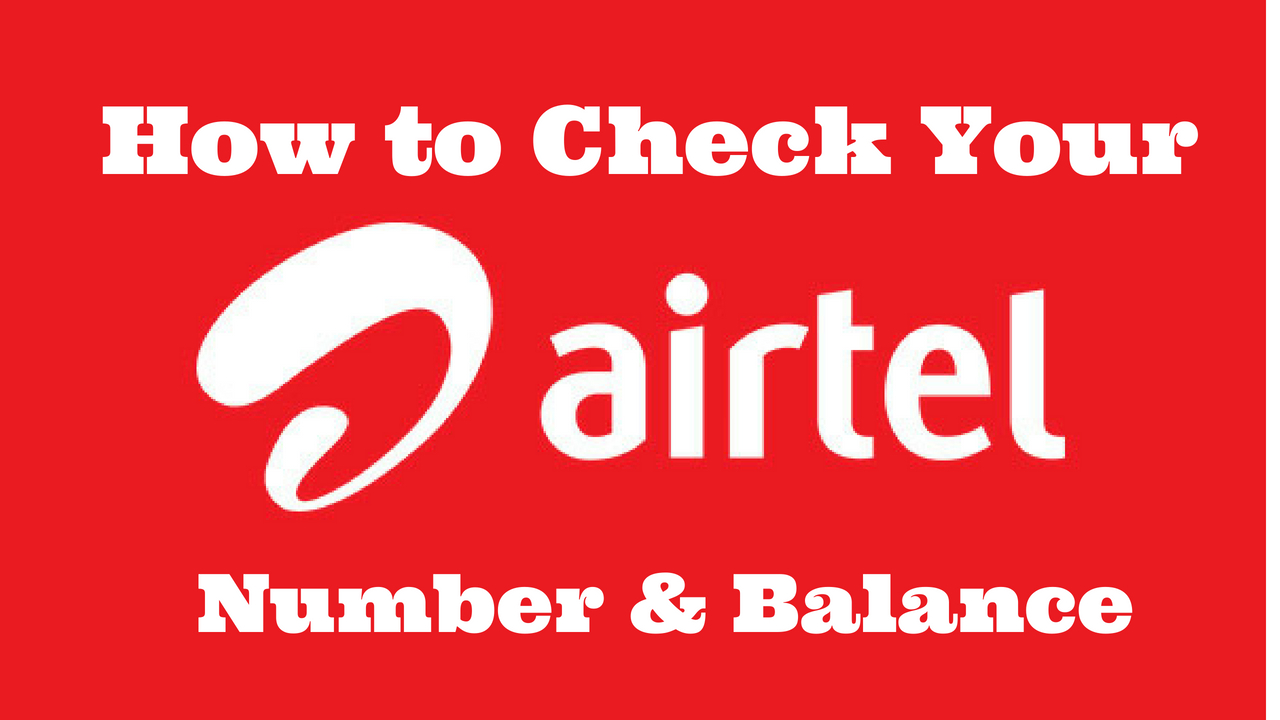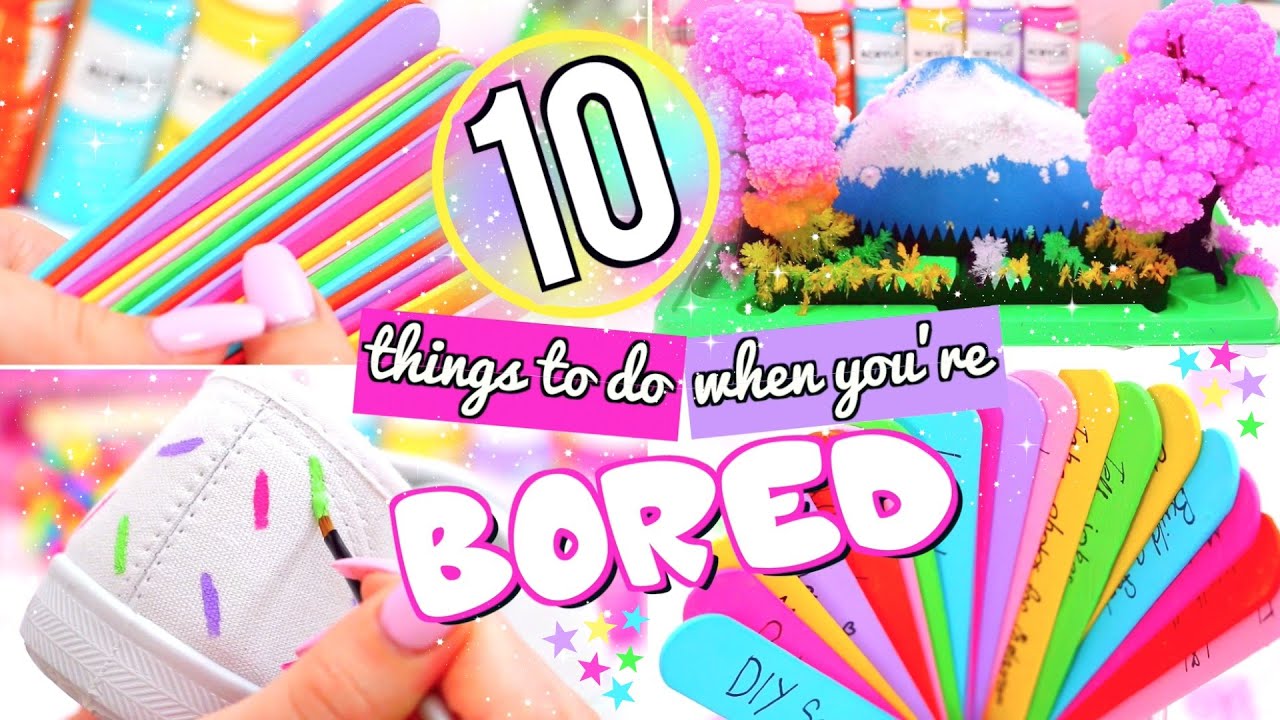Mozilla Firefox is a very famous and widely used web browser, which offers many things to us. The largest search engine of the world “Google” is opened mostly on this web browser and it happens because of some different reasons. This browser offers you option of turning off the JavaScript. Though there are not so much benefits of turning off JavaScript, but still Mozilla Firefox offers your facility to turn off this feature. Please do not mix Java with JavaScript because these both are two different languages, which work for two different things. If you want to disable Java from Mozilla Firefox then just click at Addons and it will be disabled, but disabling JavaScript is quite different from this procedure.
To disable JavaScript from Mozilla Firefox you should follow given process.
- Open Firefox and type about:conrfig in it
The initiation of disabling JavaScript starts from the Firefox browser. You have to click in address bar of the browser, where you have write above mentioned words of subtitle. Remember that you will not enter any kind of other words with about::config because it will interrupt the operation.
- The Firefox browser will ask you that you will get unsecured, but you have to click on “I’ll be careful, I promise”. It will help you in taking further steps towards disabling JavaScript.
- Now again go in search bar of your Firefox browser and then type there “JavaScript Enabled” it will offer you several options in which you have to choose “Toggle”.
If you will follow above mentioned process, JavaScript will be disabled and if you again want to enable the same function, then you can follow the same process and JavaScript will be enabled again. For assurance you can apply this process now and probably your operation will be succeeded.