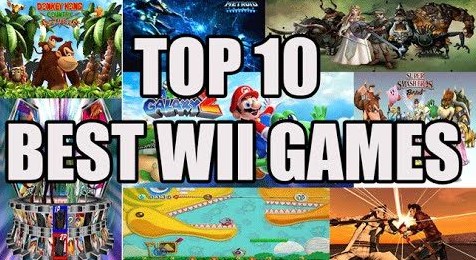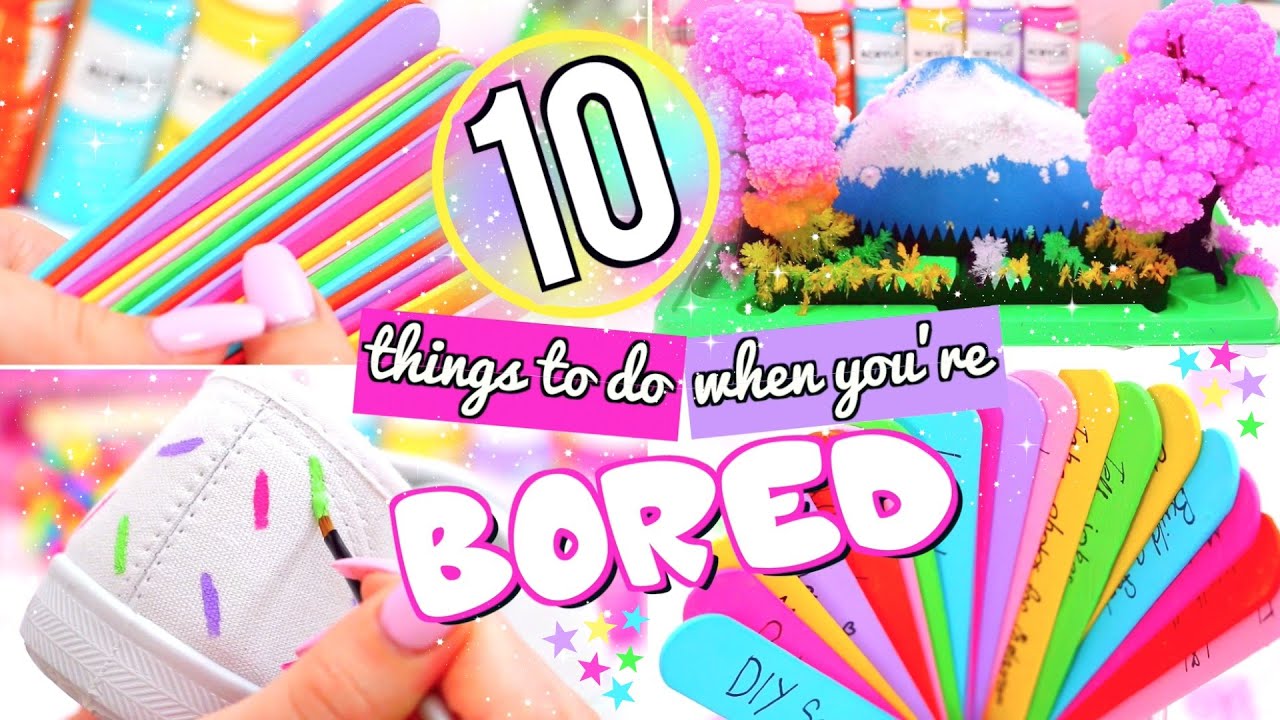Almost certainly every iPhone user know that how to take a screenshot on iPhone using power or lock button. It is quite easy to do because you have to just sleep the lock button and your screenshot will be captured. This is called the general way, but you may not know that how to take a screenshot on iPhone without using lock button. This is quite complicated to do, but if you know the exact procedure of doing this action, then you can impress your friends or colleagues through this act. Follow some easy steps to take screenshot without using lock button.
- Go in main menu of your iPhone and here tap at settings option.
- Here you will get many options to do settings like sounds, general, privacy, etc. Now you have to tap at “General” settings.
- As you tap on general settings you will again get few options like time & date, keyboard, accessibility, etc. here you have to tap on the “Accessibility” settings.
- Now you have completed the half process of taking a screenshot without using lock button.
- As you will enter in accessibility option of your iPhone’s general settings, here you will get option of “Assistive touch”, which may be probably off.
- You have to switch on the “Assistive touch”.
- Now you have to go in main menu of your iPhone and explore the assistive touch tool there.
- As you will find it, so just open it. In it you will get four options, first is voice control, second is favorites, and third is home and last one is device, so you have to press device. Now tap at more option in device menu and finally you will get “Screenshot” option.
As you will tap on it, your iPhone will generate a screenshot and you can get it in photos.